Using a Headless CMS and React to Build Single Page Apps - Part 2
This is a two part series blog post, here is the first part.
Creating a Page Component
Open the project you generated in the first step in your chosen editor (I'm using VS Code) and inside the folder src, create a folder called components and, once inside, create a file named Page.js. Then add the following code:
import React from 'react'
const Page = () => {
return <h1>Hello, I'm a Page</h1>
}
export default Page
We're not doing much here --- for now, this just a placeholder.
Now open src/App.js and replace the content with:
import React, { Component } from 'react'
import './App.css'
import Page from './components/Page'
class App extends Component {
render() {
return <Page />
}
}
export default App
Then, clean up the default content that is in the generated React app and replace it with the recently created <Page /> component (for more information, see the commit). So now in your browser, you should see:
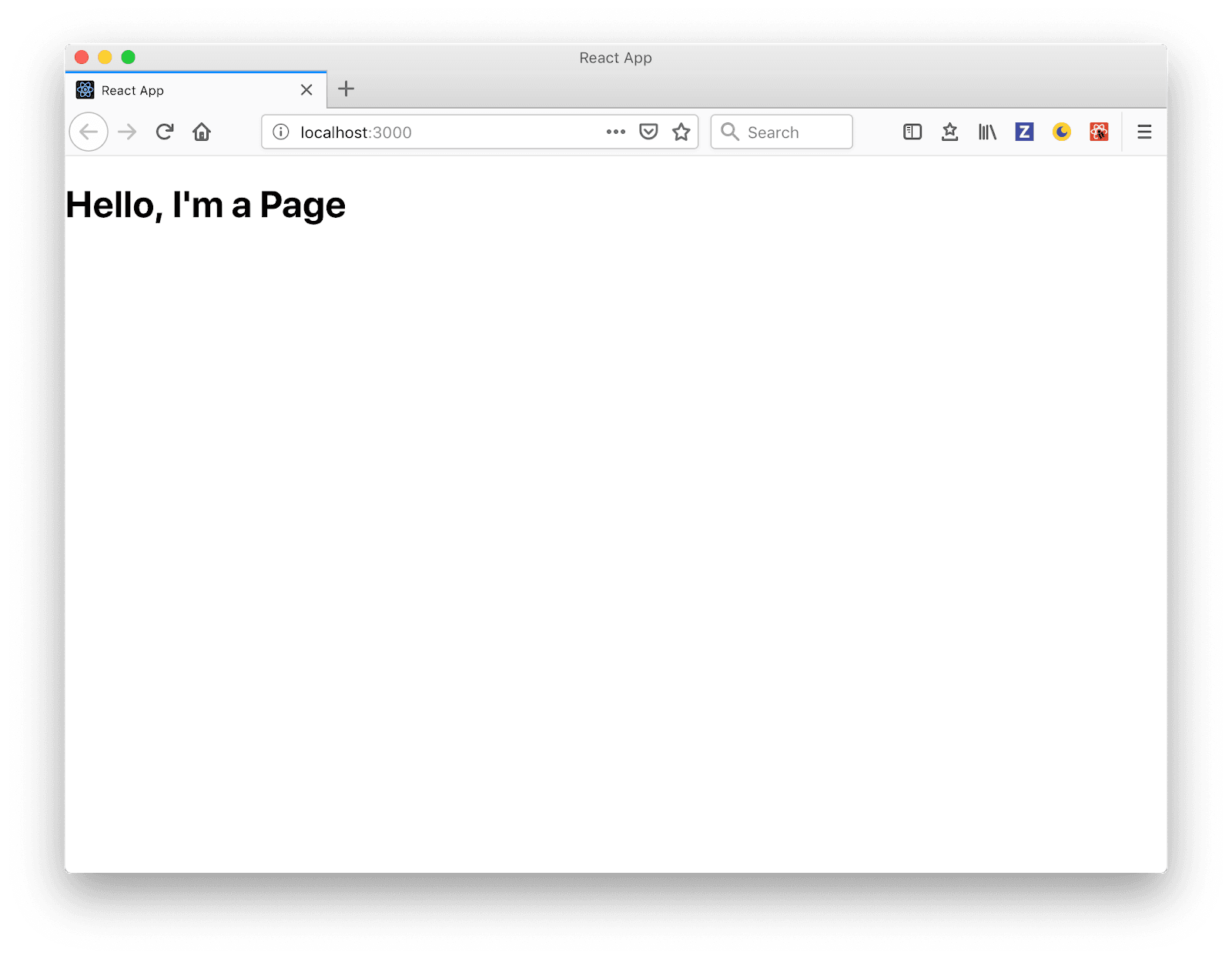
We're creating the <Page /> as a presentational component, we'll be passing the page object as props from the <App />, and it will be in charge of receiving and passing down the page object to be rendered in the whole chain of rows, columns, containers, and contentlets.
Requesting the Page
Using the componentDidMount component lifecycle method, we'll request the page from the Page API. To do this, open the <App /> and update it as follows:
diff --git a/src/App.js b/src/App.js
index 4651bcd..215432a 100755
--- a/src/App.js
+++ b/src/App.js
@@ -3,8 +3,23 @@ import './App.css';
import Page from './components/Page';
class App extends Component {
+ constructor() {
+ super();
+ this.state = {}
+ }
+
+ componentDidMount() {
+ fetch('https://demo.dotcms.com/api/v1/page/json/about-us', {
+ headers: {
+ Authorization: 'Basic ' + btoa('admin@dotcms.com:admin')
+ }
+ })
+ .then(data => data.json())
+ .then(page => this.setState(page.entity));
+ }
+
render() {
- return <Page />;
+ return <Page {...this.state} />;
}
}
The Page API in dotCMS works making a GET request to the URL /api/v1/page/json/ and passing the path to the page we want, in this case about-us.
Using the fetch API, we request the endpoint and get a response from the page object. The response is assigned to the state of the component will then be passed down as props to the <Page /> component where the "render chain" of rows, columns, containers, and contentlets will start. Check the commit for more information.
Note that the dotCMS Page API needs authorization. In this case, we used 'e use', an inline Authorization header property in the fetch, but there are other methods to attain authorization. Check dotCMS documentation for more information.
Rendering Content
The final component structure for each will look like this:
<Row key="1">
<Column key="1" containers="{column.container}">
<Container key="1" contentlets="{container.contentlets}">
<Contentlet key="1" data="contentlet" />
<Contentlet key="2" data="contentlet" />
<Contentlet key="N" data="contentlet" />
</Container>
<Container key="N" contentlets="{container.contentlets}"></Container>
</Column>
<Column key="N" containers="{column.container}"></Column>
<Row />
<Row key="N"><Row /></Row
></Row>
Rows
Create a <Row /> component, and then a create Row.js file inside src/components folder and add the following code:
import React from 'react'
const Row = () => {
return <h1>I'm a Row</h1>
}
export default Row
Then, add the new <Row /> component in our <Page /> component. To do this, open src/components/Page.js and implement the following changes:
diff --git a/src/components/Page.js b/src/components/Page.js
index a5541f3..7eb2cb9 100644
--- a/src/components/Page.js
+++ b/src/components/Page.js
@@ -1,7 +1,13 @@
import React from 'react';
+import Row from './Row';
-const Page = () => {
- return <h1>Hello, I'm a Page</h1>;
+const Page = props => {
+ const { layout } = props;
+ return layout
+ ? layout.body.rows.map(row => {
+ return <Row key={row.identifier} />;
+ })
+ : null;
};
Here we iterate over the rows inside the layout.body we receive via props, and we render a <Row /> component for each one. The full code of this change is in this commit.
Preparing Columns With Full Data
Here is where all the chain of render starts; we're going to need all the data from the containers and contentlets. We need to get the full container data from the containers property in the props, which is illustrated in the following diagram:
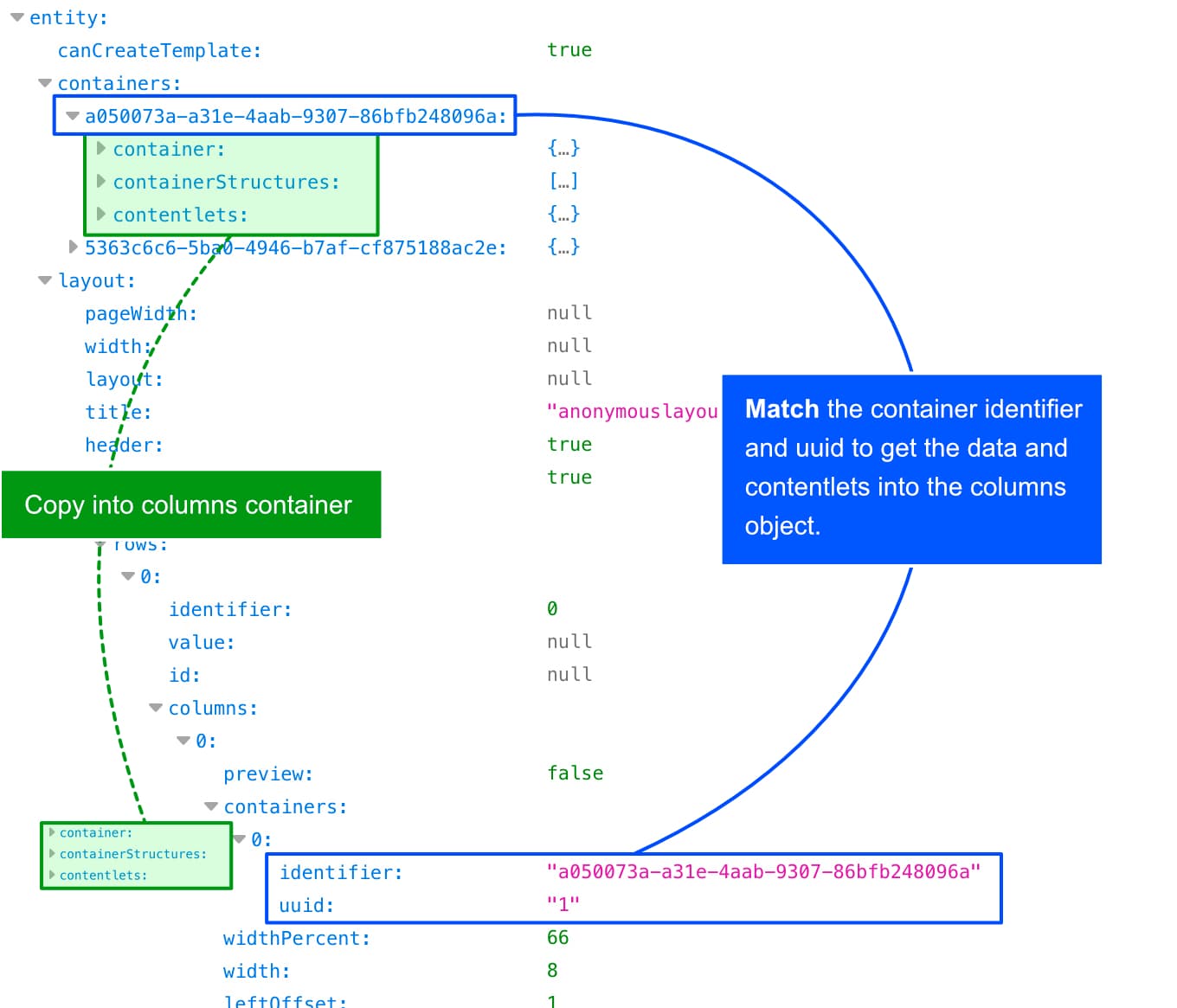
Let's create a folder called utils and an index.js file, edit the file and add the following:
function getFullContainers(column, containers) {
return column.containers.map((container) => {
const fullContainer = containers[container.identifier]
return {
...fullContainer.container,
contentlets: fullContainer.contentlets[`uuid-${container.uuid}`],
}
})
}
export function getUpdatedColumns(columns, containers) {
return columns.map((column) => {
return {
...column,
containers: getFullContainers(column, containers),
}
})
}
We'll export a function named getUpdatedColumns that receives:
- The columns of a row.
- The full containers list of the page object.
And return a new array of columns with the full container information extracted from the container list matched by the identifier and contentlets in the uuid.
Doing this will allow us to pass the list of columns with all the containers and contentlets inside, which is easier to manage down the component tree.
Now let's update the <Page /> to use our recently created util function, edit the src/components/App.js file and make the following changes:
diff --git a/src/components/Page.js b/src/components/Page.js
index 26e39ee..c535757 100644
--- a/src/components/Page.js
+++ b/src/components/Page.js
@@ -1,11 +1,13 @@
import React from 'react';
import Row from './Row';
+import { getUpdatedColumns } from '../utils'
const Page = props => {
- const { layout } = props;
+ const { layout, containers } = props;
return layout
? layout.body.rows.map(row => {
- return <Row key={row.identifier} />;
+ const columns = getUpdatedColumns(row.columns, containers);
+ return <Row key={row.identifier} columns={columns} />;
})
: null;
};
If you're having any issues, I recommend checking the commit for the full context of the change.
Columns
For the grid system, as I mentioned earlier, you can use any framework or tool. For this particular example, we used Bootstrap. There is a free-to-use Bootstrap component library for React named reactstrap, which we'll use by going to your terminal in the folder project and run:
npm install --save reactstrap bootstrap
Now we need to import the Bootstrap CSS file. Open src/index.js and right below the index.css import bootstrap.min.css add:
diff --git a/src/index.js b/src/index.js
index 0c5e75d..ea74557 100755
--- a/src/index.js
+++ b/src/index.js
@@ -1,6 +1,7 @@
import React from 'react';
import ReactDOM from 'react-dom';
import './index.css';
+import 'bootstrap/dist/css/bootstrap.min.css';
import App from './App';
import * as serviceWorker from './serviceWorker';
Next, add the Bootstrap container for the grid system in the src/Page.js component, open the file and update as follows:
diff --git a/src/components/Page.js b/src/components/Page.js
index c535757..67a496e 100644
--- a/src/components/Page.js
+++ b/src/components/Page.js
@@ -1,15 +1,20 @@
import React from 'react';
import Row from './Row';
import { get Updated Columns } from '../utils';
+import { Container as BtContainer } from 'reactstrap';
const Page = props => {
const { layout, containers } = props;
- return layout
- ? layout.body.rows.map(row => {
- const columns = getUpdatedColumns(row.columns, containers);
- return <Row key={row.identifier} columns={columns} />;
- })
- : null;
+ return (
+ <BtContainer>
+ {layout
+ ? layout.body.rows.map(row => {
+ const columns = getUpdatedColumns(row.columns, containers);
+ return <Row key={row.identifier} columns={columns} />;
+ })
+ : null}
+ </BtContainer>
+ );
};
You can now view dotcms-page in the browser.
Note that we are using an alias to import the reactstrap Container as BtContainer just to make sure we don't get confused with the dotCMS Container we'll create next.
Next, we need to add a Bootstrap Row to our Row component, so open src/components/Row.js and change:
diff --git a/src/components/Row.js b/src/components/Row.js
index ee96431..97d8763 100644
--- a/src/components/Row.js
+++ b/src/components/Row.js
@@ -1,7 +1,8 @@
import React from 'react';
+import { Row as BtRow } from 'reactstrap';
const Row = (props) => {
- return <h1>I'm a Row</h1>;
+ return <BtRow><h1>I'm a Row</h1></BtRow>;
};
If you go to the browser and see the page, it should be center now and rendered with the Bootstrap CSS:

We're all set with Bootstrap containers and rows, so let's add the columns and create a new component for each column in src/components/Column.js
import React from 'react'
import { Col as BtColumn } from 'reactstrap'
const Column = (props) => {
return (
<BtColumn>
<h3>I'm a Column</h3>
</BtColumn>
)
}
export default Column
And now we can use our new <Column /> component inside our <Row /> component. Open src/components/Row.js and replace the placeholder child with columns from the props:
diff --git a/src/components/Row.js b/src/components/Row.js
index 97d8763..043479b 100644
--- a/src/components/Row.js
+++ b/src/components/Row.js
@@ -1,8 +1,14 @@
import React from 'react';
import { Row as BtRow } from 'reactstrap';
+import Column from './Column';
-const Row = (props) => {
- return <BtRow><h1>I'm a Row</h1></BtRow>;
+const Row = props => {
+ const { columns } = props;
+ return (
+ <BtRow>
+ {columns.map((column, i) => <Column {...column} key={i} />)}
+ </BtRow>
+ );
};
We then map the columns array, render a <Column /> component for each, and pass the column object. If all is good, you should see this in your browser:
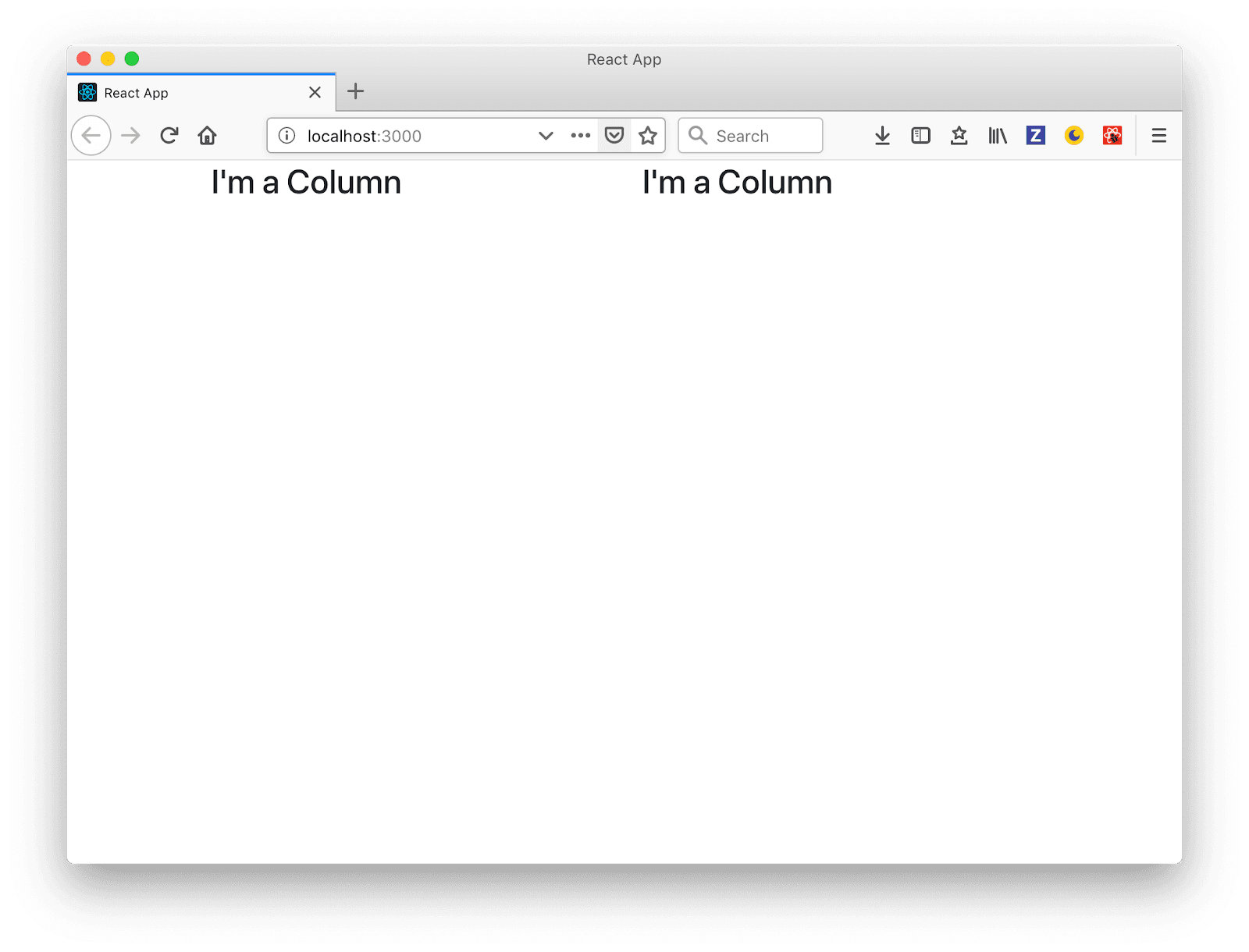
At this point, we have the rows and columns rendering correctly, but we're not passing the width of the column; let's fix that.
Because each <Column /> component has a column object, you will see a column width property. We'll need to pass that to the reactstrap column component according to the documentation:
diff --git a/src/components/Column.js b/src/components/Column.js
index e3ac3e3..a780c43 100644
--- a/src/components/Column.js
+++ b/src/components/Column.js
@@ -2,7 +2,7 @@ import React from 'react';
import { Col as BtColumn } from 'reactstrap';
const Column = (props) => {
- return <BtColumn><h3>I'm a Column</h3></BtColumn>;
+ return <Column sm={props.width}><h3>I'm a Column</h3></BtColumn>;
};
You should be able to see the left column bigger in your browser:
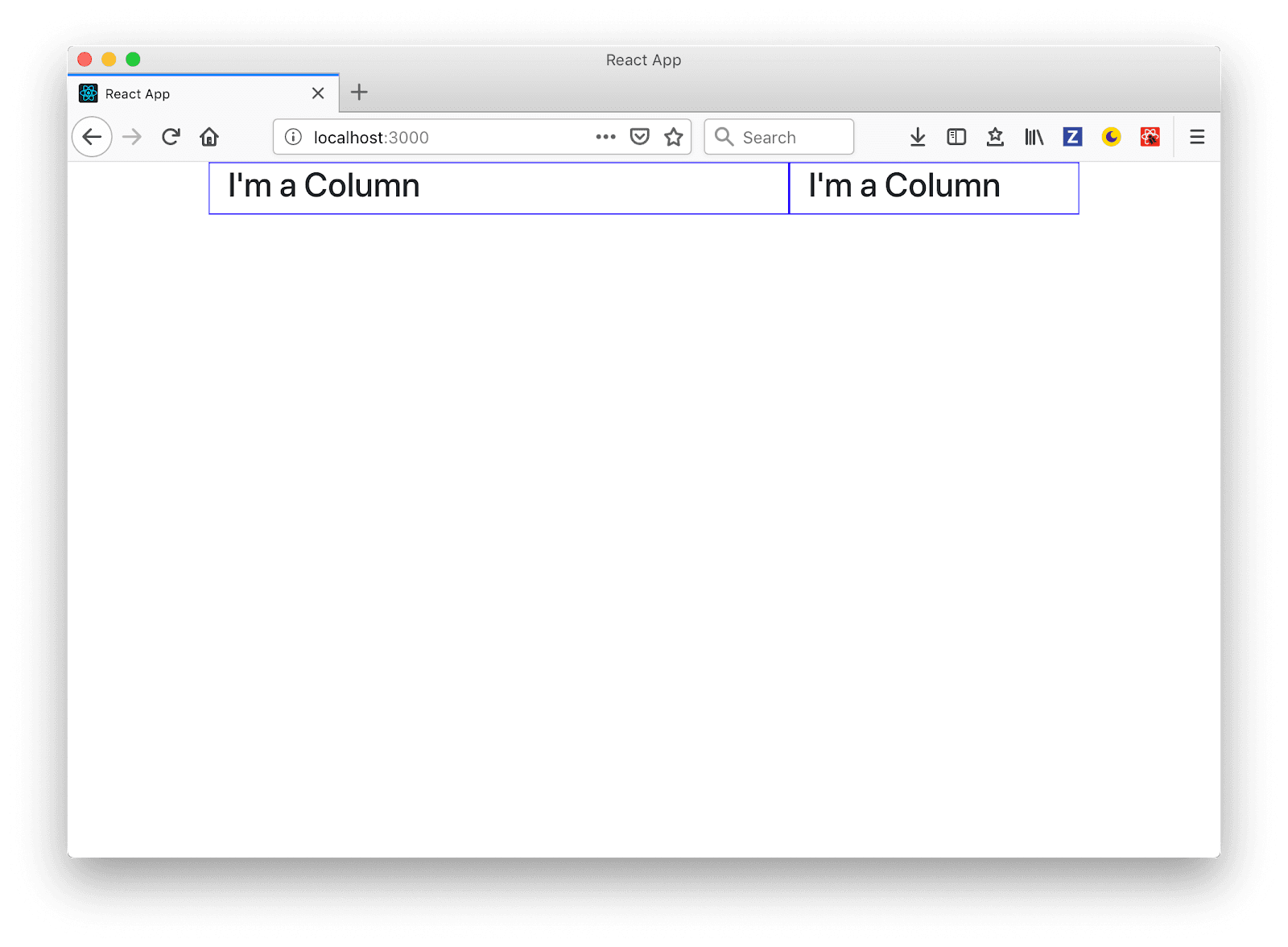
If you run into any issues, take a look at the commit for this change.
Containers and Contentlets
Inside each column, we have an array of containers and inside each container is an array of Contentlets. It is these contentlets that we are going to render.
First, let's create a Contentlet component in src/components/Contentlet.js and add the following code:
import React from 'react'
const Contentlet = (props) => {
return <h3>I'm a Contentlet</h3>
}
export default Contentlet
Second, create a container component in src/components/Container.js and add the following code:
import React from 'react'
import Contentlet from './Contentlet'
const Container = (props) => {
return props.contentlets.map((contentlet, i) => <Contentlet key={i} {...contentlet} />)
}
export default Container
As you can see, in the <Container /> component, we map over the contentlets inside the container and render a <Contentlet /> for each one.
And now we have to use our new <Container /> component. Open the src/components/Column.js and add the following:
diff --git a/src/components/Column.js b/src/components/Column.js
index a780c43..964475d 100644
--- a/src/components/Column.js
+++ b/src/components/Column.js
@@ -1,8 +1,15 @@
import React from 'react';
import { Col as BtColumn } from 'reactstrap';
+import Container from './Container';
-const Column = (props) => {
- return <BtColumn sm={props.width}><h3>I'm a Column</h3></BtColumn>;
+const Column = props => {
+ return (
+ <BtColumn sm={props.width}>
+ {props.containers.map(container => (
+ <Container {...container} />
+ ))}
+ </BtColumn>
+ );
};
Now that we have all the structure of the page rendered - the chain of Page > Row > Column > Container > Contentlet - you should see this in your browser:
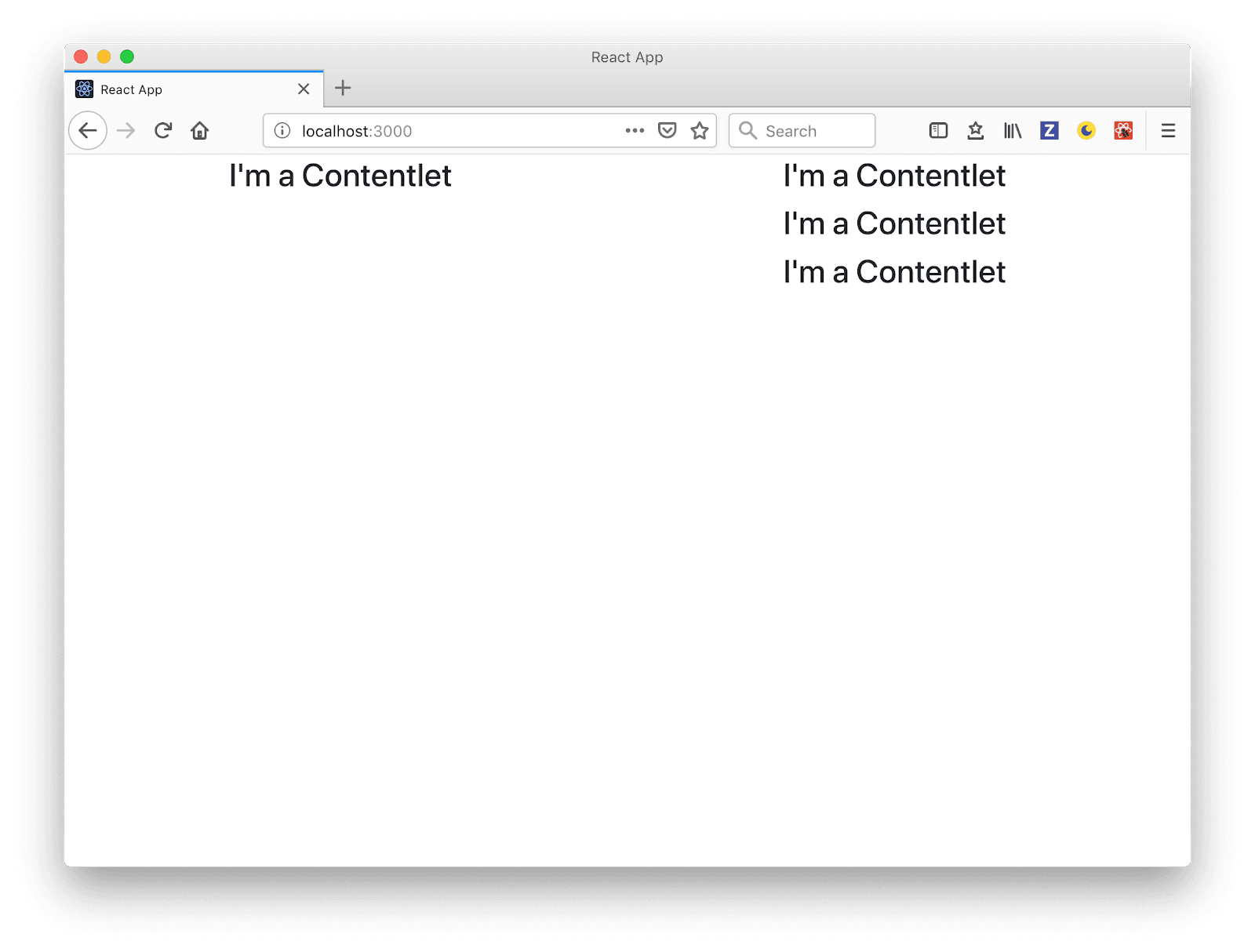
Finally, to see all the render page chains done, view the commit.
Contentlet Information
Each contentlet has its fields based on the content type that they belong to. Let's use those fields to render the contentlets accordingly.
You can check the documentation for content types in dotCMS for more information.
On this page, we have three content types:
- Generic content
- Widget
- Event
Let's create a React component for each type. First, create a file src/components/ContentGeneric.js and add the following:
import React from 'react'
const ContentGeneric = (props) => {
return <div dangerouslySetInnerHTML={{ __html: props.body }} />
}
export default ContentGeneric
This component is simple. Just show the body field from the generic content type in HTML code in a <div>.
We also need a Calendar Event component. Create a file in src/components/Event.js and add the following code:
import React from 'react'
const Event = (props) => {
return (
<>
<h3>{props.title}</h3>
<time>{new Date(props.startDate).toDateString()}</time>
</>
)
}
export default Event
In the case of Calendar Events, we only show the title and the start date.
The Simple Widget contentlet needs a little bit more work. Create the file src/components/Event.js and add the following:
import React, { Component } from 'react'
export default class SimpleWidget extends Component {
constructor() {
super()
this.state = {
html: '',
}
}
componentDidMount() {
fetch(`https://demo.dotcms.com/api/widget/id/${this.props.identifier}`)
.then((response) => response.text())
.then((html) => {
this.setState({
html: html,
})
})
}
render() {
return <div dangerouslySetInnerHTML={{ __html: this.state.html }} />
}
}
Because the Simple Widget is dynamic and the content can change, dotCMS doesn't send the HTML in the response, but there is a Widget API where you can get the HTML and render it into the component, which is precisely what we did here:
- Create a state in the component.
- Fetch the widget HTML in the componentDidMount.
- Set the state and render the HTML.
To finish, we need to show any of the contentlet components we just created, depending on the content type. To do this, edit the src/components/Contentlet.js
diff --git a/src/components/Contentlet.js b/src/components/Contentlet.js
index d03a3f3..e7aae73 100644
--- a/src/components/Contentlet.js
+++ b/src/components/Contentlet.js
@@ -1,7 +1,24 @@
import React from 'react';
+import ContentGeneric from './ContentGeneric';
+import Event from './Event';
+import SimpleWidget from './SimpleWidget';
-const Contentlet = (props) => {
- return <h3>I'm a Contentlet</h3>;
+function getComponent(type) {
+ switch (type) {
+ case 'webPageContent':
+ return ContentGeneric;
+ case 'SimpleWidget':
+ return SimpleWidget;
+ case 'calendarEvent':
+ return Event;
+ default:
+ return ContentGeneric;
+ }
+}
+
+const Contentlet = props => {
+ const Component = getComponent(props.contentType);
+ return <Component {...props} />;
What we did here was we created a function that receives the type of contentlet and returns a specific React Component based on that string, which could be ContentGeneric, SimpleWidget or Event, at least for this page. Then we render that component and pass the contentlet to render any of the content we need.
And that's it! In the end, you should see something like this:
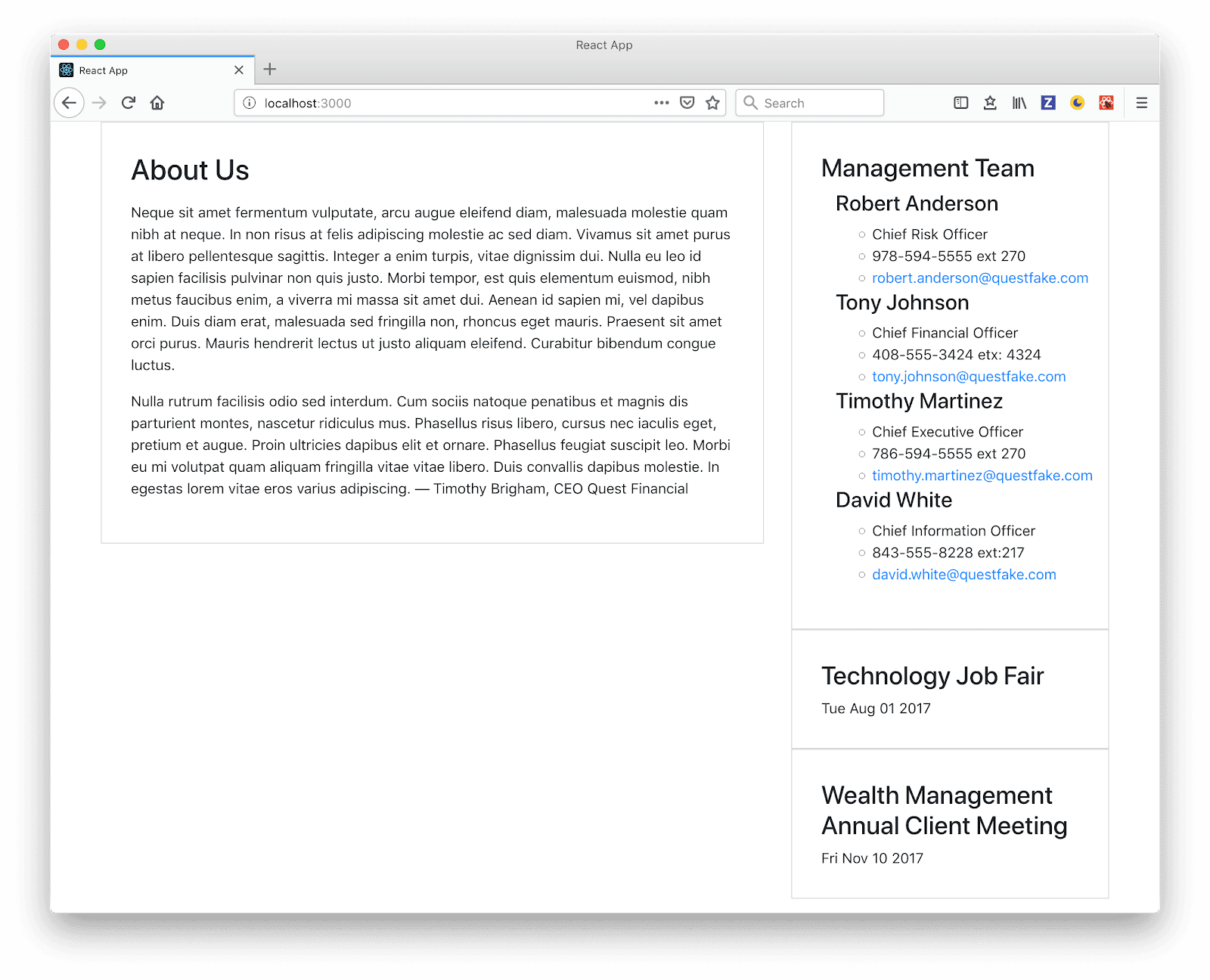
Here is the final commit for the contentlet specific render, with the full code available via Github.
Headless CMS + React = A Win-Win for Single Page App Developement
The headless capabilities of dotCMS allows you to render content in a Single Page App non-dev users can control the layout of each page. The developer can jump in and create web apps without too much hassle.